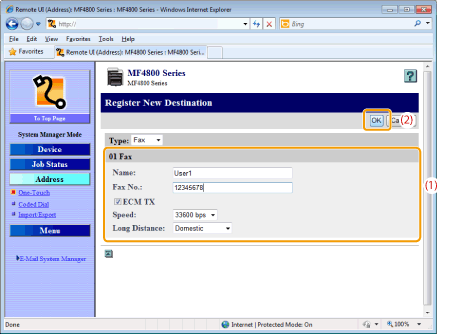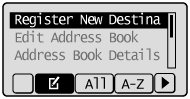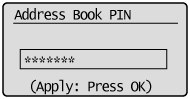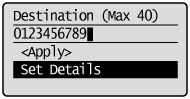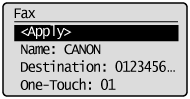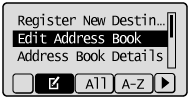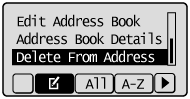Solution
Registering and Editing One-Touch Keys via the Operation PanelRegistering and Editing One-Touch Keys via the Remote UI (MF4890dw/MF4870dn Only)
Registering and Editing One-Touch Keys via the Operation Panel
1. Press [ 
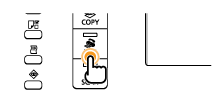
2. Press [ 

(1) When destinations are already registered in a one-touch key, press [ 
To register a destination for the first time, proceed to step (2).
(2) Press [ 


Use the numeric keys to enter the PIN, and then press [OK].
(3) Press [ 

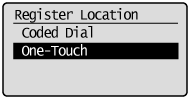
(4) Press [ 

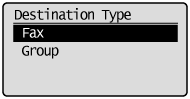
(5) Press [ 

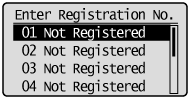
(6) Press [ 

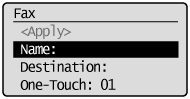
(7) Use the numeric keys to specify a name for the one-touch key.
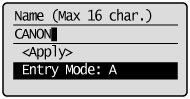
(8) Press [ 

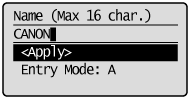
(9) Press [ 

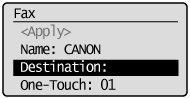
(10) Use the numeric keys to specify the fax number.
Press [OK] to specify ⋖Set Details⋗ if necessary.
(11) Press [ 

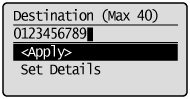
(12) Press [ 


(1) Press [ 
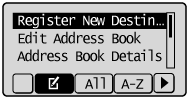
(2) Press [ 


Use the numeric keys to enter the PIN, and then press [OK].
(3) Press [ 

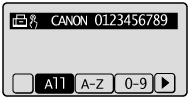
(4) Press [ 

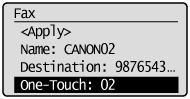
(5) When the edit is complete, press [ 

(6) Press [ 

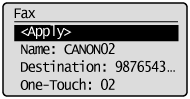

(1) Press [ 
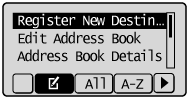
(2) Press [ 


Use the numeric keys to enter the PIN, and then press [OK].
(3) Press [ 

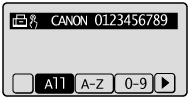
(4) Press [ 
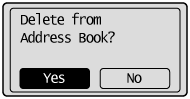
3. Press [ 
Registering and Editing One-Touch Keys via the Remote UI (MF4890dw/MF4870dn Only)
1. Start the Remote UI and log on in System Manager Mode.
For details on the procedures for starting the Remote UI, see the "e-Manual" (HTML manual) in the CD-ROM supplied with the machine.
2. Click [Address] -⋗ [One-Touch].
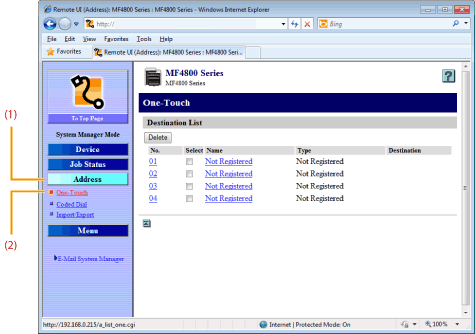

Proceed to step 3.

(1) Click a number or name.
(2) Click [Edit].
(3) Specify the required settings in the edit screen for destinations, and then click [OK].

Select the check box for which you want to delete the number, and then click [Delete].
3. Click [Not Registered] or the number which is not registered.
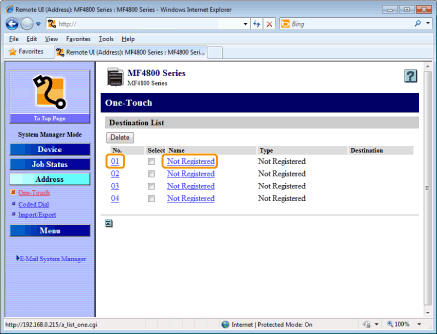
4. Select [Fax] from the drop-down list.
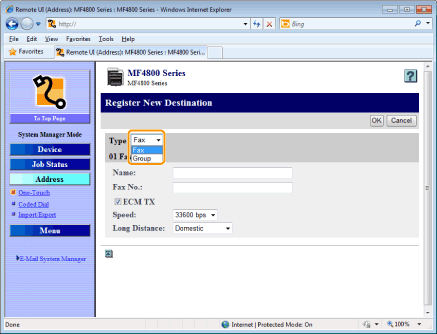
5. Specify the required settings, and then click [OK].