Solution
Adjust the print density using the following procedure when the printout result is too dense or too light in color. The toner density is set to the standard density (4) before shipment. You can adjust the toner density between 1 and 16.
1. Move to the printer, then press [Settings] on the control panel.
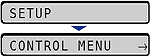
2. Select QUALITY MENU using [ 


The item for QUALITY MENU is displayed.
3. Select DENSITY using [ 

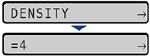
The setting value for DENSITY is displayed.
4. Specify the target numeric value using [ 

Pressing [ 
Pressing [ 
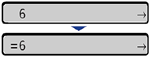
"=" is displayed on the left of the value, and the density is specified.




