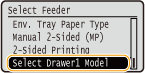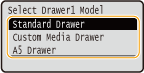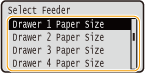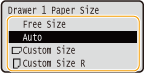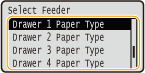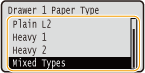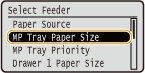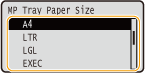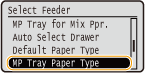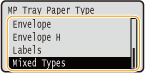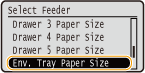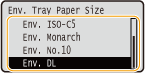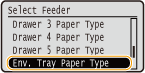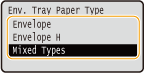Specifying the Size and Type of the Paper in the Paper Drawer
Specify the paper size and type as necessary depending on the paper you load in the paper drawer. When you use an optional paper drawer, you need to specify the type of that paper drawer before specifying the paper size.
 Specifying the Type of Drawer 1
Specifying the Type of Drawer 1
When using the optional A5 cassette or custom media cassette, you need to specify ⋖Select Drawer1 Model⋗. Also, you need to change the setting back to ⋖Standard Drawer⋗ when replacing the optional paper drawer with the standard paper drawer.
1. Press  (
( ).
).
2. Use  /
/ to select ⋖Select Drawer1 Model⋗, and press
to select ⋖Select Drawer1 Model⋗, and press  .
.
When a message appears, press

.
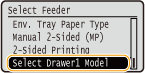
3. Select the type of the paper drawer to install, and press  .
.
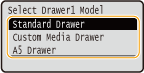
4. Perform a hard reset.
 The settings are enabled after the hard reset is performed. For details, see the "e-Manual" (HTML manual) in the DVD-ROM supplied with the printer.
The settings are enabled after the hard reset is performed. For details, see the "e-Manual" (HTML manual) in the DVD-ROM supplied with the printer.
 Specifying Paper Size and Type
Specifying Paper Size and Type
The factory default setting for paper size is ⋖Auto⋗. With this setting, the machine automatically recognizes the size of the loaded paper and therefore you need not change the paper size setting in most cases. You only need to set the paper type. However, you need to set the paper size in the following cases.
When using the A5 cassette or custom media cassette
When using custom size paper
When printing with paper size set to ⋖Free Size⋗
Caution
When using ⋖Free Size⋗ as the paper size setting, ensure that the settings in the printer driver match the paper that is loaded in the paper drawer.
When using paper of a standard size after changing ⋖Auto⋗ to a different paper size setting, return the setting to ⋖Auto⋗.
1. Press  (
( ).
).
NOTE:
If you do not need to change the paper size setting, proceed to step 4.
2. Use  /
/ to select one of ⋖Drawer 1 Paper Size⋗ to ⋖Drawer 5 Paper Size⋗, and press
to select one of ⋖Drawer 1 Paper Size⋗ to ⋖Drawer 5 Paper Size⋗, and press  .
.
⋖Drawer 2 Paper Size⋗ to ⋖Drawer 5 Paper Size⋗ are displayed when the optional paper feeder or paper deck is installed.
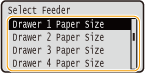
3. Select the paper size, and press  .
.
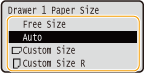
NOTE:
For custom size paper
Custom size paper can be loaded in either portrait or landscape orientation. See the table below to select the setting according to the orientation of the paper.
| Paper size | Orientation | Setting |
| Custom size paper |  * * | < Custom Size R> Custom Size R> |
 | < Custom Size> Custom Size> |
* Before printing, select the [Feed Custom Paper Vertically] check box in the [Paper Source] tab of the printer driver.
About ⋖Free Size⋗
If you frequently change sizes of paper to load, you can specify ⋖Free Size⋗, which saves you the trouble of changing the paper size setting each time you print. However, note that the paper size specified on the printer driver is not checked before printing in this case.
If you select ⋖Free Size⋗, the print speed will be slower.
4. Select one of ⋖Drawer 1 Paper Type⋗ to ⋖Drawer 5 Paper Type⋗, and press  .
.
⋖Drawer 2 Paper Type⋗ to ⋖Drawer 5 Paper Type⋗ are displayed when the paper feeder or paper deck is installed.
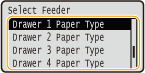
5. Select the paper type, and press  .
.
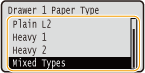
Specifying Paper Size and Type in the Multi-Purpose Tray
1. Press  (
( ).
).
3. Select the paper size, and press  .
.
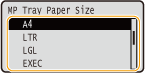
NOTE:
For A5 size/custom size paper
A5 size or custom size paper can be loaded in either portrait or landscape orientation. See the table below to select the setting according to the orientation of the paper.
| Paper size | Orientation | Setting |
| A5 |  *1 *1 | < A5R> A5R> |
 | < A5> A5> |
| Custom size paper |  *2 *2 | < Custom Size R> Custom Size R> |
 | < Custom Size> Custom Size> |
*1 Before printing, select the [Feed A5 Vertically] check box in the [Paper Source] tab of the printer driver.
*2 Before printing, select the [Feed Custom Paper Vertically] check box in the [Paper Source] tab of the printer driver.
About ⋖Free Size⋗
If you frequently change sizes of paper to load, you can specify ⋖Free Size⋗, which saves you the trouble of changing the paper size setting each time you print. However, note that the paper size specified on the printer driver is not checked before printing in this case.
If you select ⋖Free Size⋗, the print speed will be slower.
4. Select ⋖MP Tray Paper Type⋗, and press  .
.
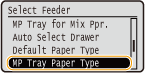
5. Select the paper type, and press  .
.
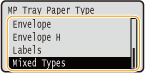
Specifying Paper Size and Type for the Envelope Feeder (Option)
1. Press  (
( ).
).
3. Select the paper size, and press  .
.
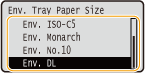
NOTE:
For custom size paper
Custom size paper can be loaded in either portrait or landscape orientation. See the table below to select the setting according to the orientation of the paper.
| Paper size | Orientation | Setting |
| Custom size paper |  * * | < Custom Size R> Custom Size R> |
 | < Custom Size> Custom Size> |
* Before printing, select the [Feed Custom Paper Vertically] check box in the [Paper Source] tab of the printer driver.
About ⋖Free Size⋗
If you frequently change sizes of paper to load, you can specify ⋖Free Size⋗, which saves you the trouble of changing the paper size setting each time you print. However, note that the paper size specified on the printer driver is not checked before printing in this case.
If you select ⋖Free Size⋗, the print speed will be slower.
4. Select ⋖Env. Tray Paper Type⋗, and press  .
.
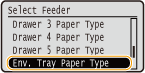
5. Select the paper type, and press  .
.
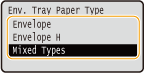






 .
.








 *
* Custom Size R>
Custom Size R>
 Custom Size>
Custom Size> 







 *1
*1 A5R>
A5R>
 A5>
A5> *2
*2 Custom Size R>
Custom Size R>
 Custom Size>
Custom Size> 







 *
* Custom Size R>
Custom Size R>
 Custom Size>
Custom Size>